Associated Agencies
On Associated Agencies, find all Agencies associated with your Organization (with Active and Inactive partnership statuses), define fee, tier, and partnership settings for these Agencies, and associate new ones.
- You may edit information on this page only if you have the proper permission.
To edit the settings for a specific Agency, select the edit icon ![]() next to the needed one to open the sidebar. Here you can view and edit fee and partnership settings on the corresponding tabs.
next to the needed one to open the sidebar. Here you can view and edit fee and partnership settings on the corresponding tabs.
Fee settings
On Fee Settings, enter or edit the base fee to be paid by your Organization for the selected Agency's services.
To add a fee exception for the Agency to staff Candidates with a specific combination of region, classification, and skill:
- Select + Add Fee Exception.
- Enter the required details
- Select Add.
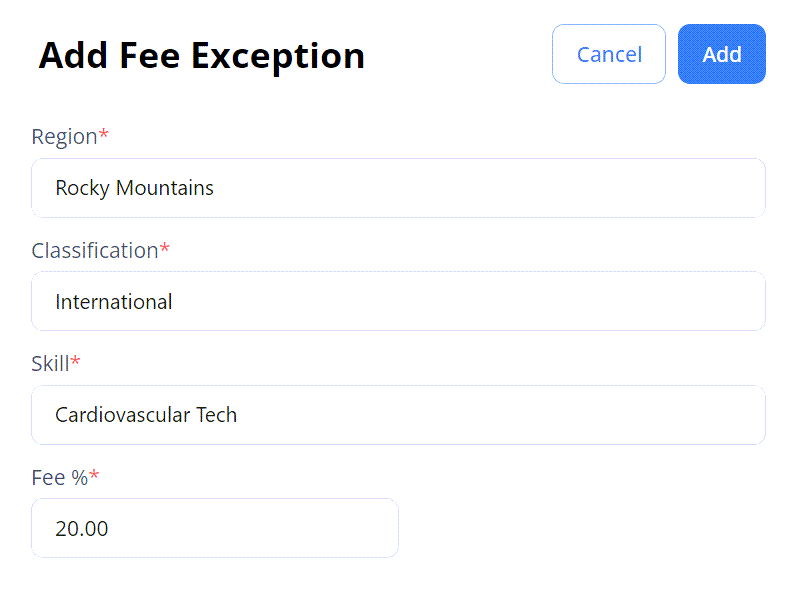
Tier settings
On Tier Settings, define the priority of orders' distribution to the selected Agency based on the configured tiers.
- This tab is available for you only if the tiering logic setting is turned on for your Organization.
Here you can do the following (Hide the imageSee the image):

- Assign a tier to the selected Agency by choosing the needed one from the Tier dropdown list.
An order will be first distributed to the Agencies grouped in the tier specifically matching the order's combination of region, location, and department for a defined period of time. After this, the order will be released to other tiers covering a wider range of region, location, and department combinations according to the defined priority. - Add a tier exception for the selected Agency to receive orders with a specific combination of region, location, and department by selecting + Add Tier Exception.
Partnership settings
On Partnership Settings, edit and view the following information:
- Partnership Status: choose your partnership status with the selected Agency. If it is set to Active, this Agency can receive and process the orders from your Organization.
- Tier: choose the priority in which the selected Agency will receive orders from your Organization.
- Job Distribution: view which region, classification, order type, and skill category requests will be received by the selected Agency.
Associate new Agencies
To associate a new Agency for your Organization to work with:
- Select + Associate New Agencies in the upper right to open the sidebar.
- Make the needed selection(s) in the Agency field. Hide the imageSee the image.

- After this, find the newly associated Agency(ies) in the Associated Agencies grid to configure their settings by using the edit option
 .
.