Document Library
On Document Library, add and share documents with the users of the associated Agencies. Once uploaded to the library, the document is also available to all users of your Organization based on the region and location access.
Also, in the Shared with me folder, you can view and download the documents shared with you by the associated Agencies.
- You may view and upload the documents in Document Library if you have the proper permissions.
Use the options on the right of the Documents grid (Hide the imageSee the image):
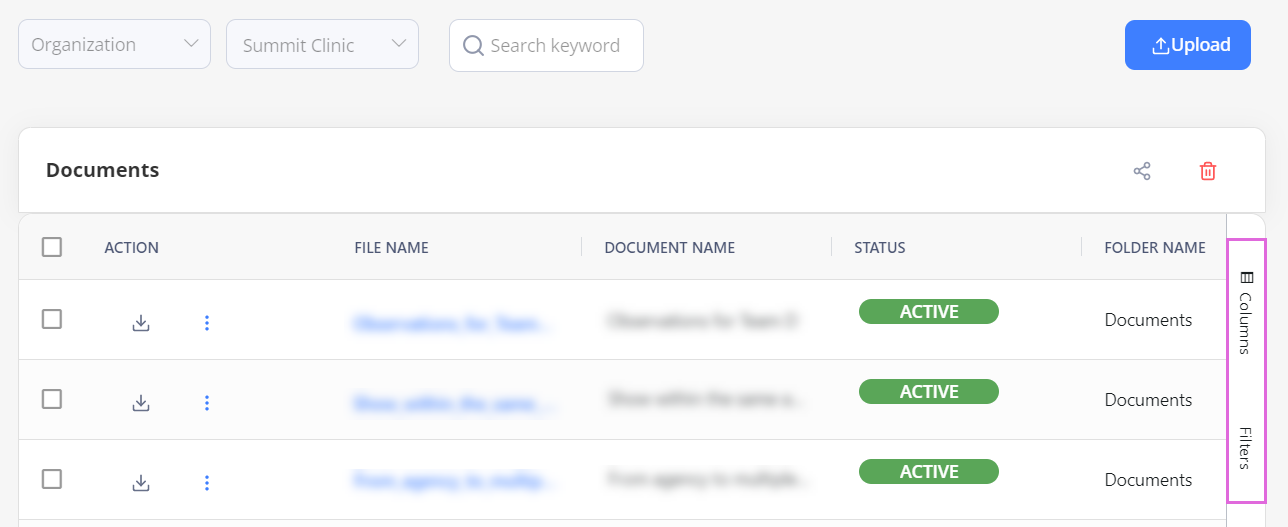
- To access the needed documents faster, use Filters.
- To select which columns to display in the grid, use Columns.
To add and share a document:
- On Document Library, select Upload. Hide the imageSee the image.
- To create a subfolder under the Documents folder, select + Add New Folder in the lower left of the page.
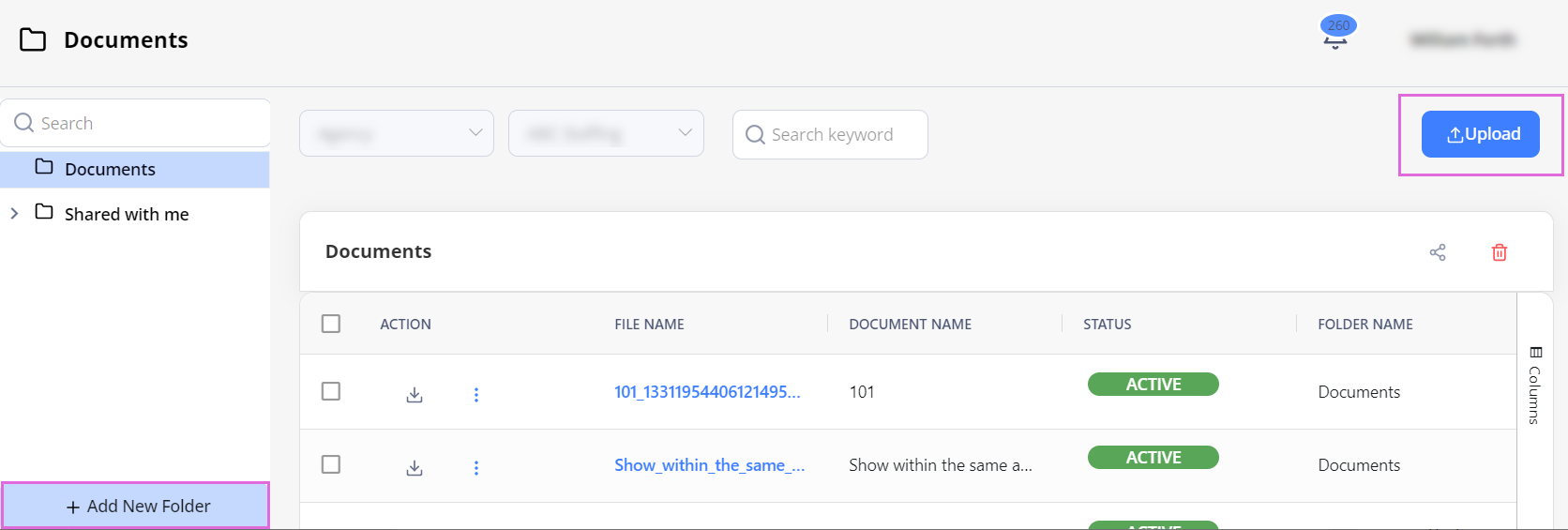
- In the Upload sidebar, upload the needed file. The allowed file extensions are .xlsx, .doc, .pdf, .png, and .jpeg.
- Specify the details in the required fields. Hide the imageSee the image.
- Based on the selections in Region and Location, the uploaded document will be available only to those users of your Organization who have access to the specified region(s) and location(s).
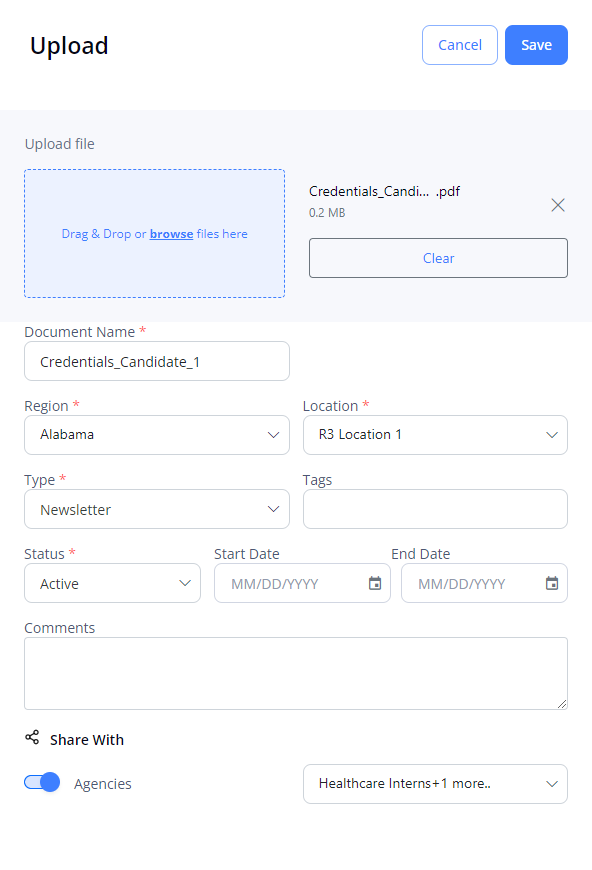
- (Optional) Specify the Start Date and End Date to indicate the validity period of the uploaded document.
- To share the document with your associated Agencies, turn on the Share With toggle, and then from the dropdown list on the right, select the specific Agency(ies).
- Select Save in the upper right.
After this, the document is shared with the selected Agenc(ies) and available to you and other users of your Organization from the Documents folder. You can edit, delete, unshare, or share it with more Agencies by using the dropdown menu ![]() next to the needed record in the Documents grid.
next to the needed record in the Documents grid.