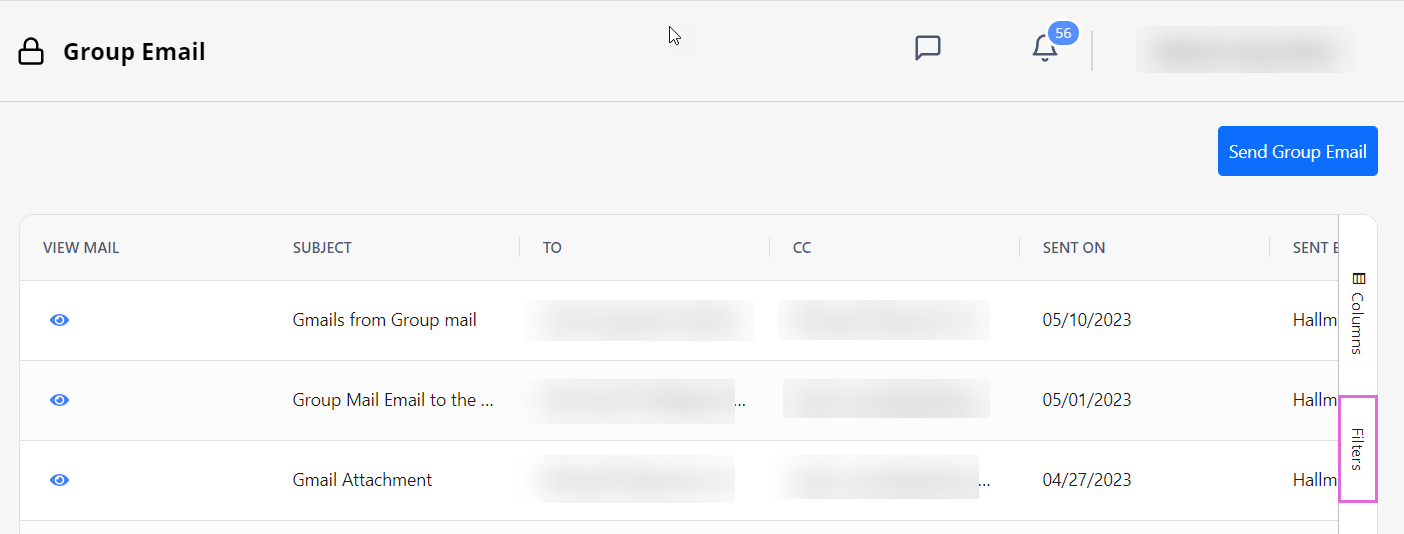Group Email
On Group Email, send group emails to the following types of recipients:
- Your Organization's team (internal users.)
- Candidates that have worked within your Organization.
- Users of your associated Agencies
- You may send group emails only if you have the proper permission.
To send a group email:
- Go to Communication > Group Email.
- In the upper right of the Group Email page, select Send Group Email. Hide the imageSee the image.
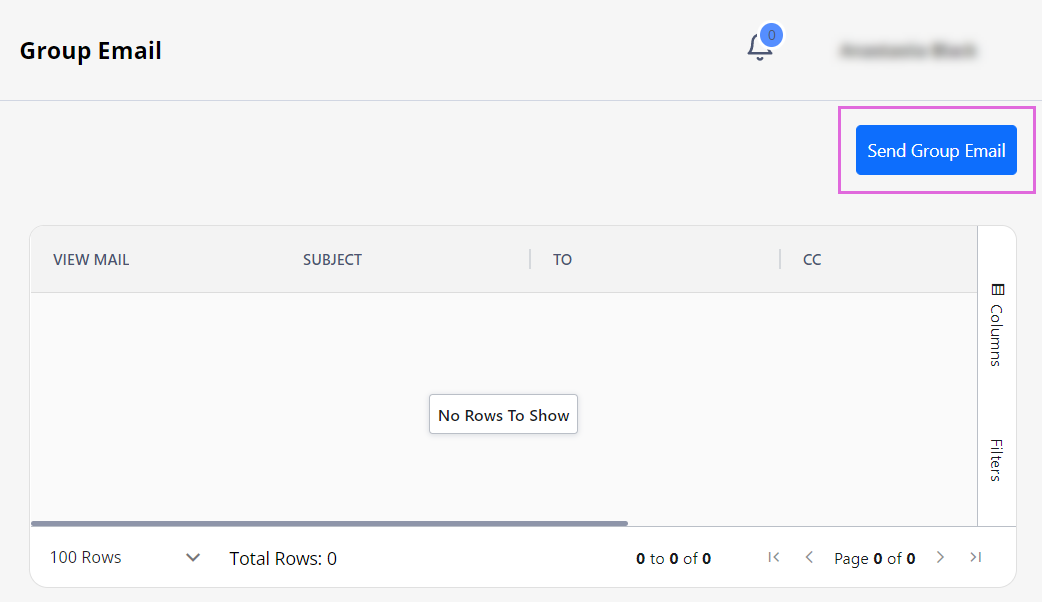
- In the Send Group Email sidebar, from the corresponding fields, select the business unit type (Organization/Agency), its name, and the user type (Internal Users/Candidates/AgencyUsers) that you want to send an email to. Hide the imageSee the image.
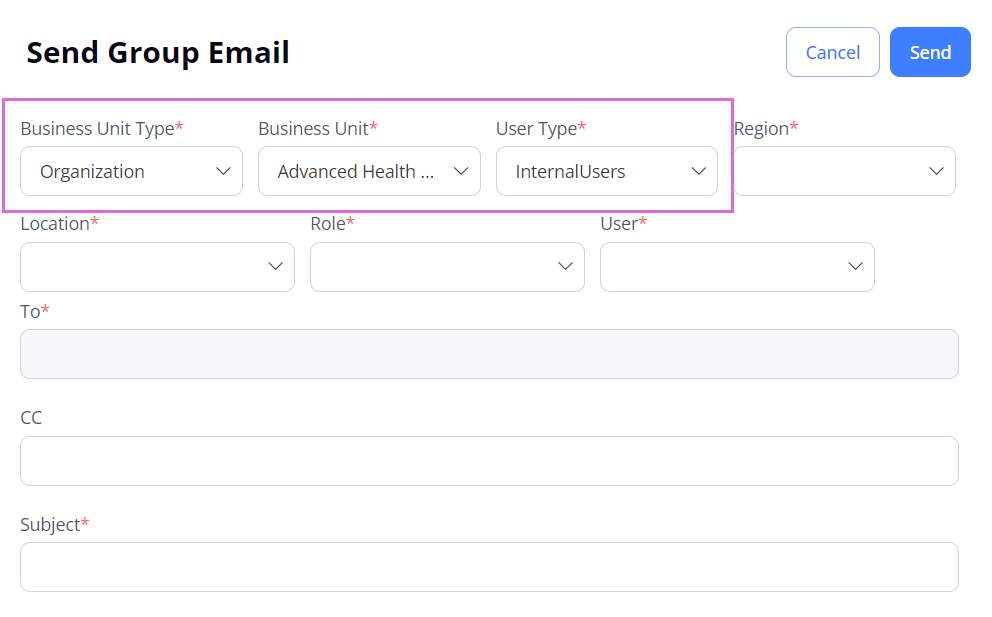
- After selecting the user type, in the corresponding fields, provide more required and optional information to specify the recipients. Hide the imageSee the image.
- The fields differ depending on the selected user type.
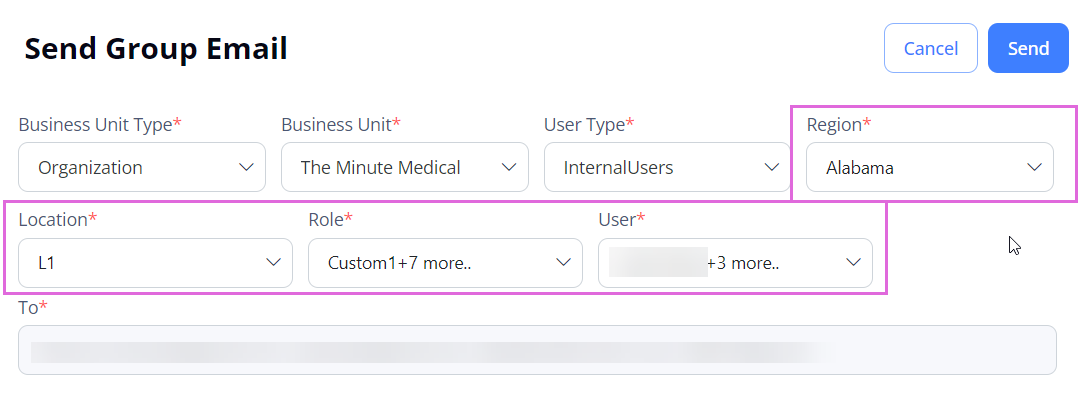
- Fill in other required fields, such as Subject and Mail Body.
- (Optional) Upload the needed attachments.
- Select Send in the upper right of the sidebar.
After this, in the Group Email grid, you can view the details of your sent email and all other emails sent by the users of your Organization.
To find the needed emails faster, use Filters to the right of the grid. Hide the imageSee the image.