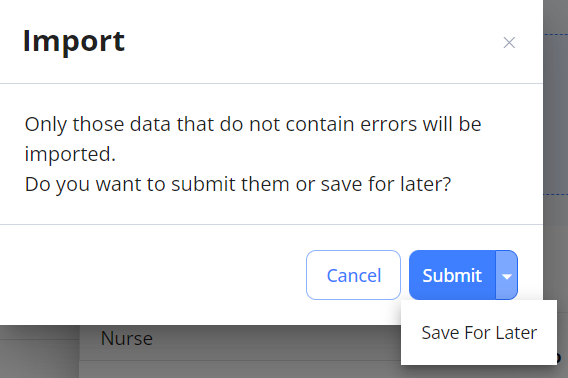Import orders
To import multiple orders at a time (except re-orders) from an Excel file into Einstein II:
- On Order Management, select Import above the grid.
- In the Import sidebar, select Download template. Hide the imageSee the image.
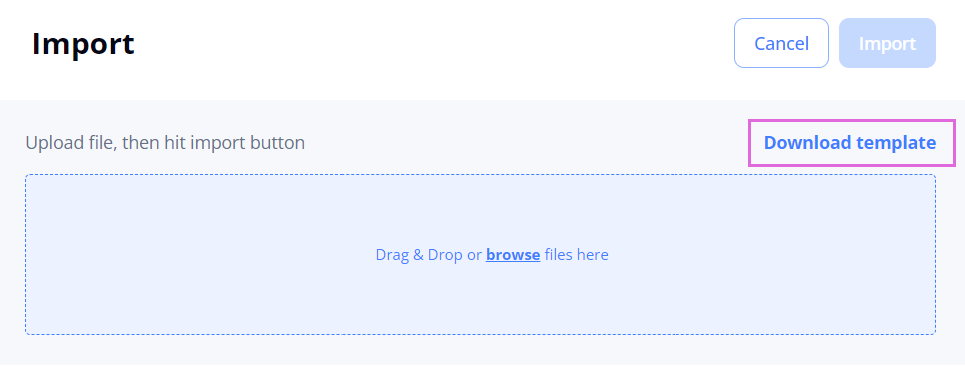
- Open the downloaded Excel file and fill it in by following the specified instructions.
- The required credentials and predefined bill rates will be automatically added to your orders after the successful import based on the data provided in the Excel file.
- Upload the file with the added information into Einstein II.
- In the upper right, select Import (Hide the imageSee the image) and check the data on the following tabs:
- The Successful tab displays successfully processed order records (Hide the imageSee the image.) To import them, proceed to Step 6.
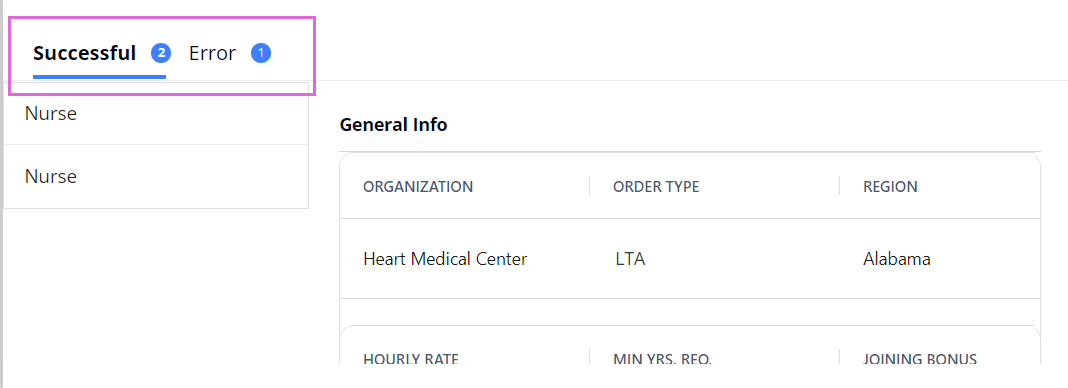
- The Error tab displays order records that failed to be processed. To fix the errors, select Download file with Errors (Hide the imageSee the image), make the needed edits in this file, and re-upload it into the system. Then, proceed to Step 6 to import the records.
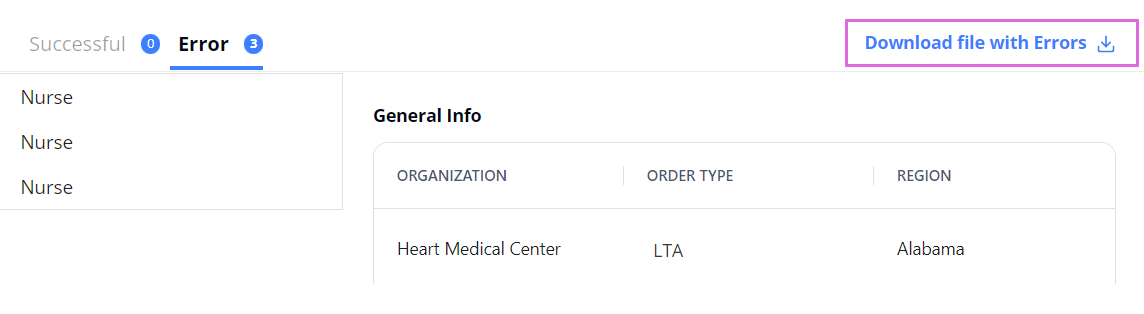
- Make sure that this time you only upload the fixed records and not all of them again, or they will duplicate the data loaded successfully the first time.
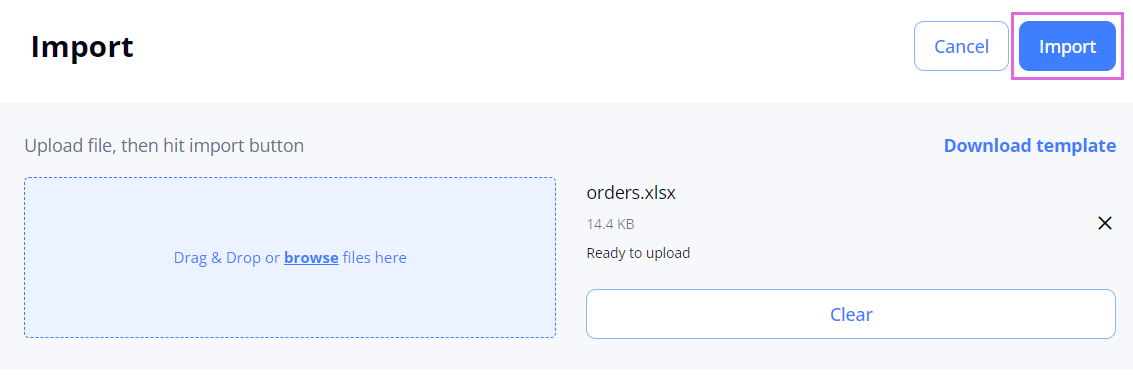
- The Successful tab displays successfully processed order records (Hide the imageSee the image.) To import them, proceed to Step 6.
- To import the successfully processed data, in the upper right, select Import, and then in the dialog that appears:
- Select Submit to import orders into the system with the Open or custom status. These orders will appear on Order Management > All Orders tab and the corresponding order type tabs.
- Select the arrow next to Submit and choose Save For Later to import orders into the system with the Incomplete status. These orders will appear on Order Management > Incomplete tab.
Hide the imageSee the image.