Do Not Return
On Do Not Return, add existing or external Candidates to the Do Not Return (DNR) list by using their SSN.
This will block the Candidates and prevent them from applying to all job orders from your Organization or to the ones at specific region(s) and location(s).
You can add a single Candidate at a time or import multiple Candidates at once.
The Do Not Return grid displays all the Candidates that have ever been added to this list (blocked and unblocked.)
- Use Filters to find the needed Candidates faster by using the Blocked/Unblocked toggle and providing the relevant details. Hide the imageSee the image.

You can also unblock a Candidate to bring them back to the system.
Add a single Candidate to the DNR list
To add a single Candidate to the DNR list:
- On Do Not Return, select Add Candidate in the upper-right of the page. Hide the imageSee the image.

- In the Add Candidate sidebar, search for a Candidate within your Organization or block a new Candidate by providing their SSN and other personal details. Also, specify the region(s) and location(s) where you want to block this Candidate. Hide the imageSee the image.
- To add an external Candidate, provide the SSN in the corresponding field.

- Select Save.
Once added, the Candidate is blocked and will not appear on Order Management as a potential Candidate for your Organization until you unblock them.
- Blocking a Candidate who is currently on an assignment allows them to finish their assignment but prevents them from future applications.
Import multiple Candidates to the DNR list
To import multiple Candidates at a time to the DNR list:
- On Do Not Return, select Import above the grid. Hide the imageSee the image.

- In the Import DNR sidebar, select Download template. Hide the imageSee the image.
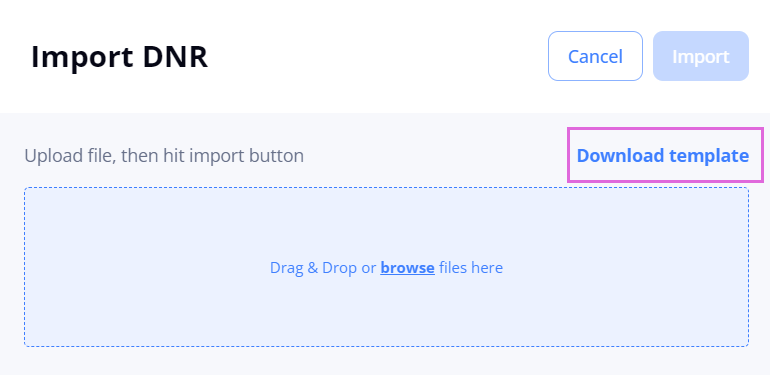
- Open the downloaded Excel file and fill it in by following the specified instructions.
- Upload the file with the added information into Einstein II.
- In the upper right, select Import (Hide the imageSee the image), and then check the data on the following tabs:
- The Successful tab displays the successfully processed Candidate records. To import them, proceed to Step 6.
- The Error tab displays the Candidate records that failed to be processed. To fix the errors, select Download file with Errors, make the needed edits in this file, and re-upload it into the system. Then, proceed to Step 6 to import the records.
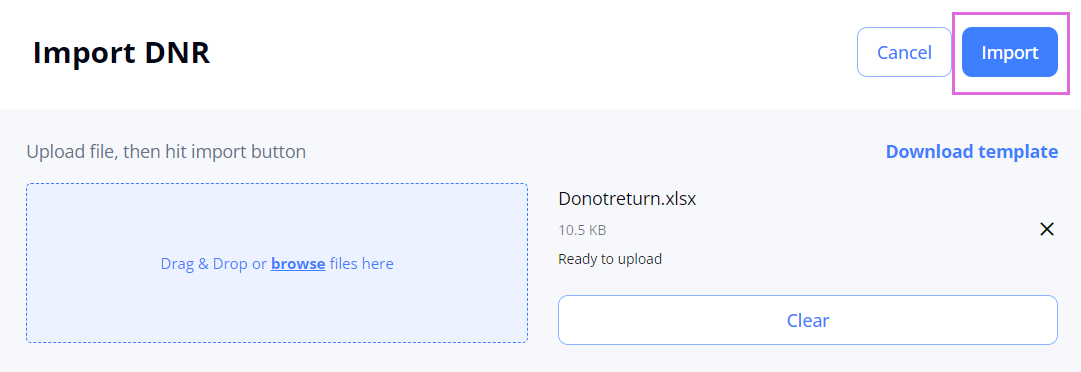
- To import the successfully processed data, in the upper right, select Import.
Once imported, the Candidates are displayed in the Do Not Return List grid with the Blocked status
Unblock a Candidate
To revoke a Candidate from the DNR list (unblock):
- In the Do Not Return grid, select the edit icon
 next to the needed Candidate.
next to the needed Candidate. - In the Edit Candidate sidebar, turn off the Blocked toggle. Hide the imageSee the image.

- Select Save.
Once unblocked, the Candidate remains in the Do Not Return grid with the Unblocked status. Agencies can now apply this Candidate to orders from your Organization. To block the Candidate again, use the same toggle.