Re-order (Open Per Diem)
Use re-orders to hire staff for one-day shifts by selecting Candidates from the pool of already approved and onboarded ones within a corresponding Open Per Diem order. Candidates must be onboarded on the parent Open Per Diem order before they can accept re-order shifts.
Re-order workflow
A typical re-order workflow includes the following steps:
- Create an Open Per Diem order. For details, see Create order.
- Open Per Diem orders are always Open until the Organization closes them manually.
- Create a re-order within the corresponding Open Per Diem order. For details, see Create re-order.
- Wait for the Agency to apply a Candidate (if you did not select one during the re-order creation) and accept the original Candidate bill rate or change it. The following two scenarios are possible here:
- If the Agency accepts the original Candidate bill rate, the Candidate automatically gets onboarded to the position.
- If the Agency changes the Candidate bill rate, the Candidate moves to the B.R.Pending status. You can view the status change on the Candidates tab of the corresponding re-order. After this, you can onboard the Candidate right away, suggest a different bill rate for the Agency to consider, or reject the Candidate. For details, see Onboard Candidate to re-order.
Create re-order
To create one or multiple re-order(s) at a time:
- On Order Management, select the needed Open Per Diem order.
- In the order details sidebar, select Create Re-Order. Hide the imageSee the image.
- Alternatively, select the Add Re-Order option from the order dropdown menu
 in the grid to open the Add Re-Order sidebar.
in the grid to open the Add Re-Order sidebar.
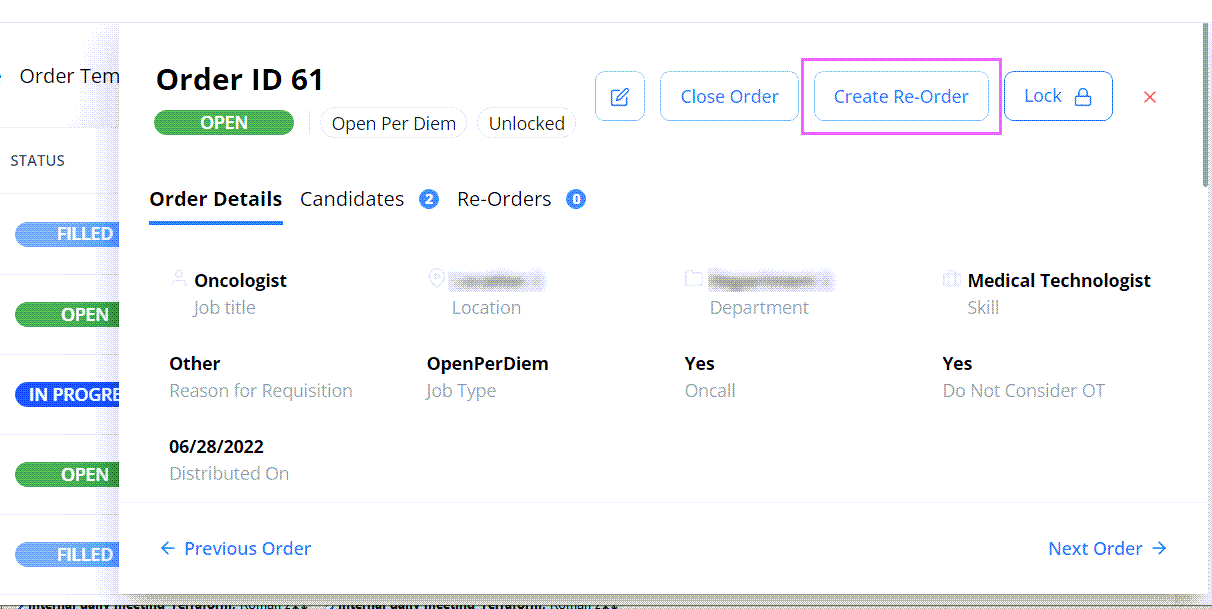
- Alternatively, select the Add Re-Order option from the order dropdown menu
- In Add Re-Order, fill in all the required fields. Hide the imageSee the image.
You can select the specific Candidate(s) or let the chosen Agency(ies) handle this.
To create multiple re-orders with the same details, select multiple dates in the Re-Order Date field.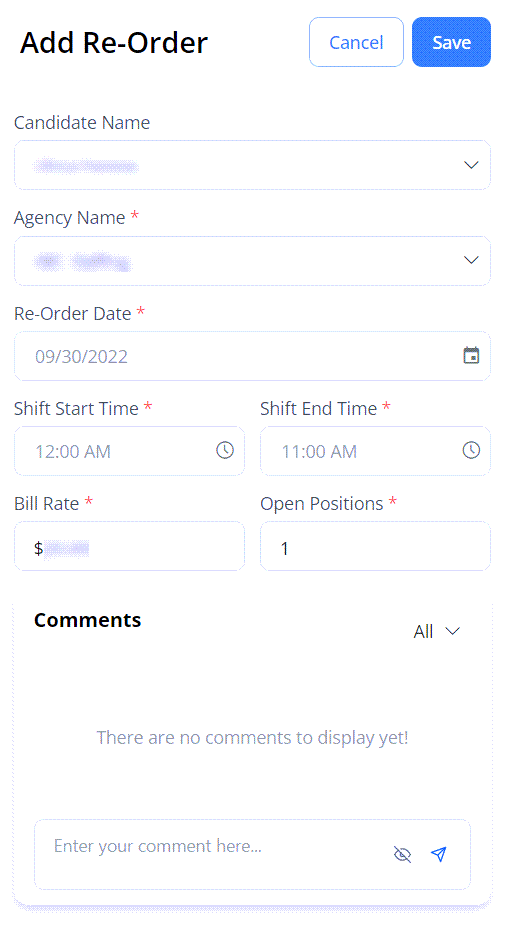
- Select Save.
After this, new re-order(s) are created in the scope of the selected Open Per Diem order, and you can view them on Order Management with the Open status. To view the added re-order(s), expand or select the corresponding Open Per Diem order or go to the Re-Orders tab. Hide the imageSee the image.
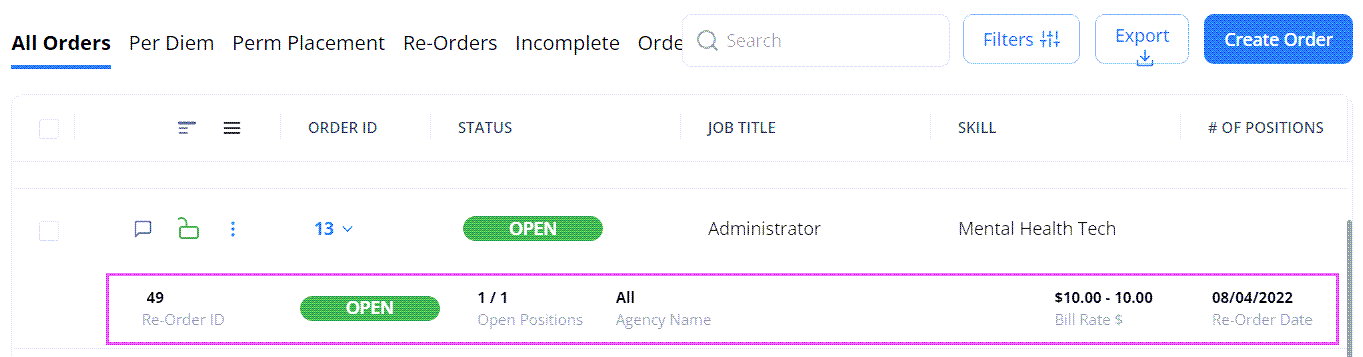
When the Agency accepts at least one Candidate (with or without offering the bill rate change) for a specific re-order, its status changes to In Progress.
Onboard Candidate to re-order position
If the Agency accepts a Candidate with offering the bill rate change, you will need to review the offer and onboard the Candidate manually.
To onboard the Candidate:
- On Order Management, select the needed re-order.
- On the Candidates tab > Candidates List, select the edit icon
 next to the needed Candidate with the B.R. Pending status to open their details. Hide the imageSee the image.
next to the needed Candidate with the B.R. Pending status to open their details. Hide the imageSee the image.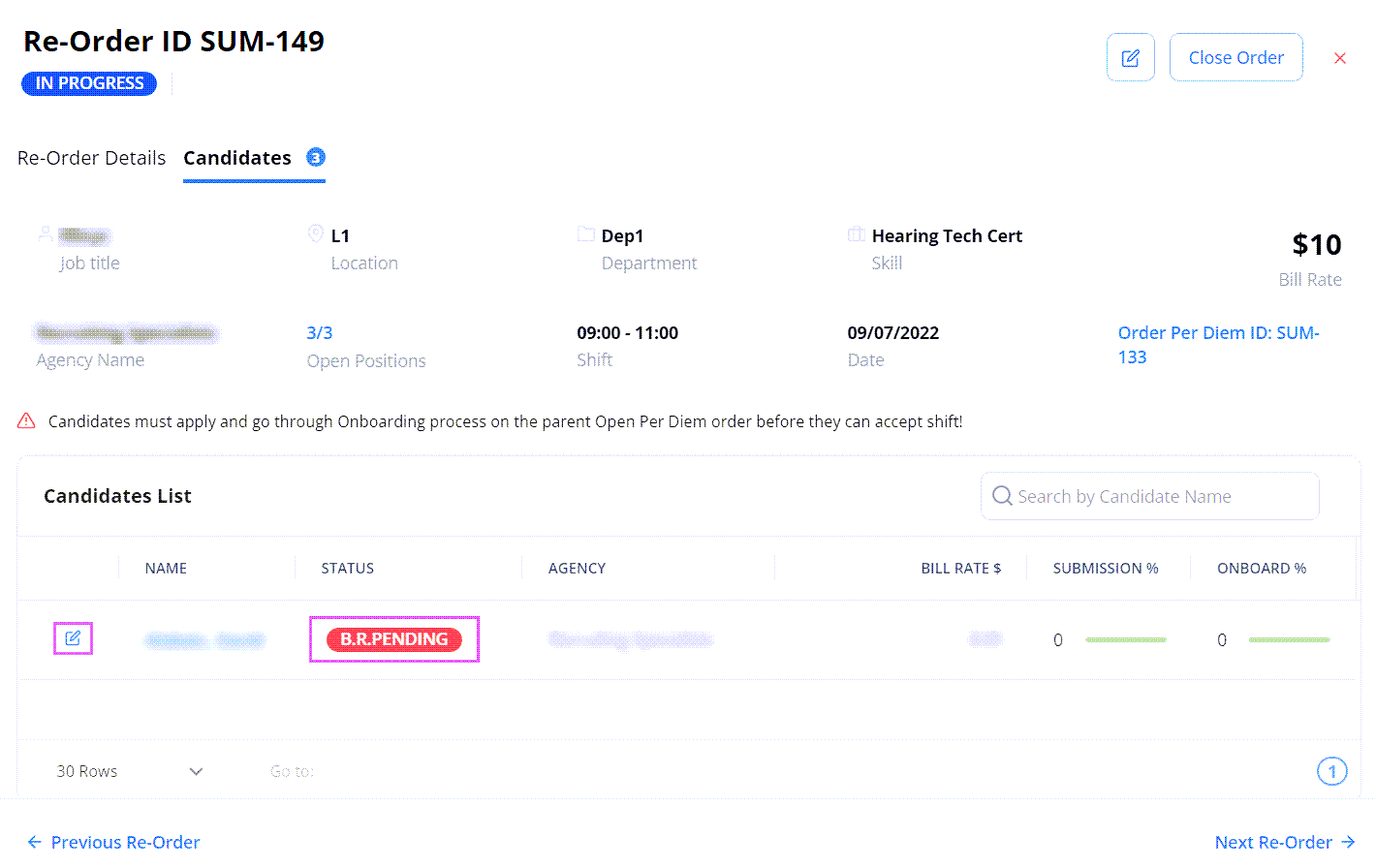
- Review the Candidate bill rate offered by the Agency and do one of the following:
- If the offered Candidate bill rate satisfies you, select Onboard from the dropdown menu in the upper right. Hide the imageSee the image.
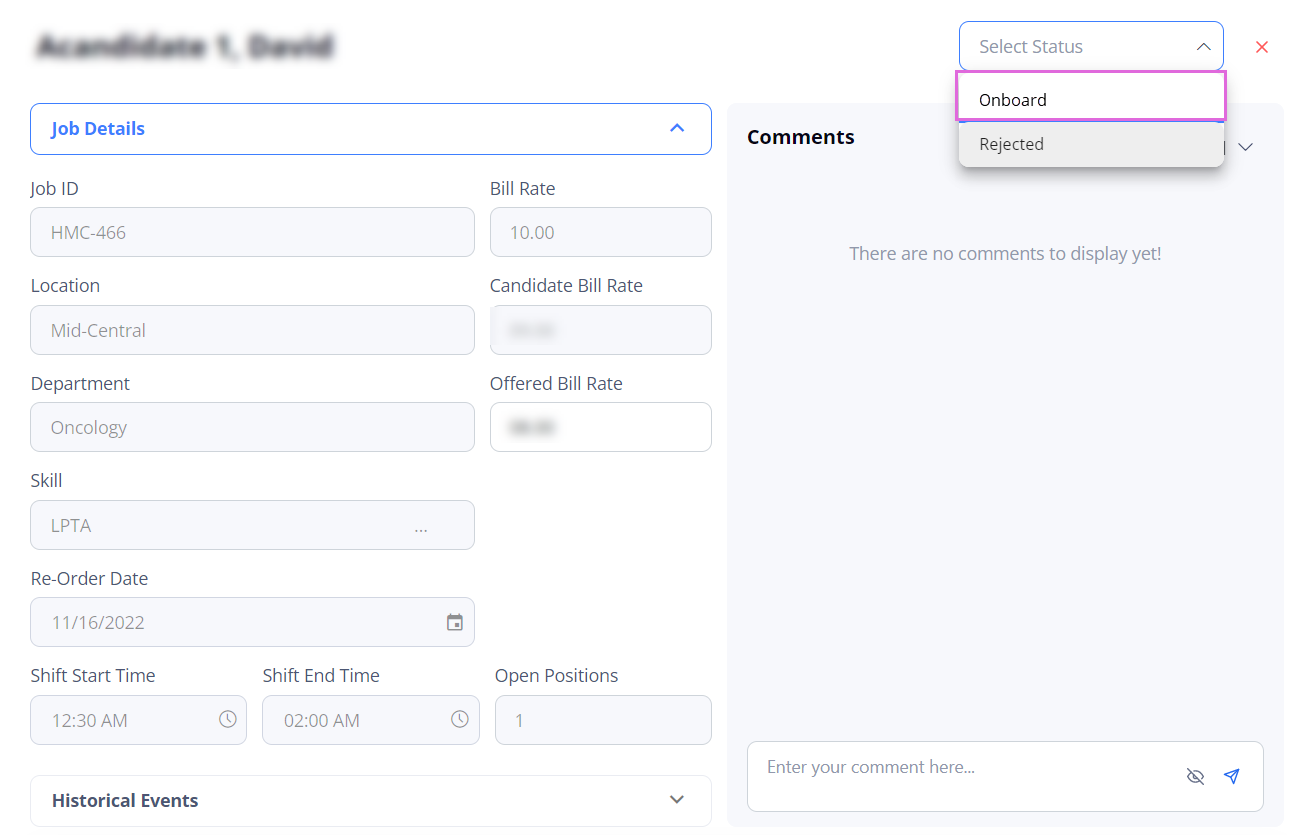
- If you want to offer a different bill rate, enter the needed value in the Offered Bill Rate field and select Offered Bill Rate from the drop-down menu in the upper right. Hide the imageSee the image. The Candidate's status changes to Offered B.R. The Agency will review the offered bill rate and accept or reject it. If accepted, the Candidate gets onboarded to the position; if rejected, the Agency will apply a different Candidate to fill this position.
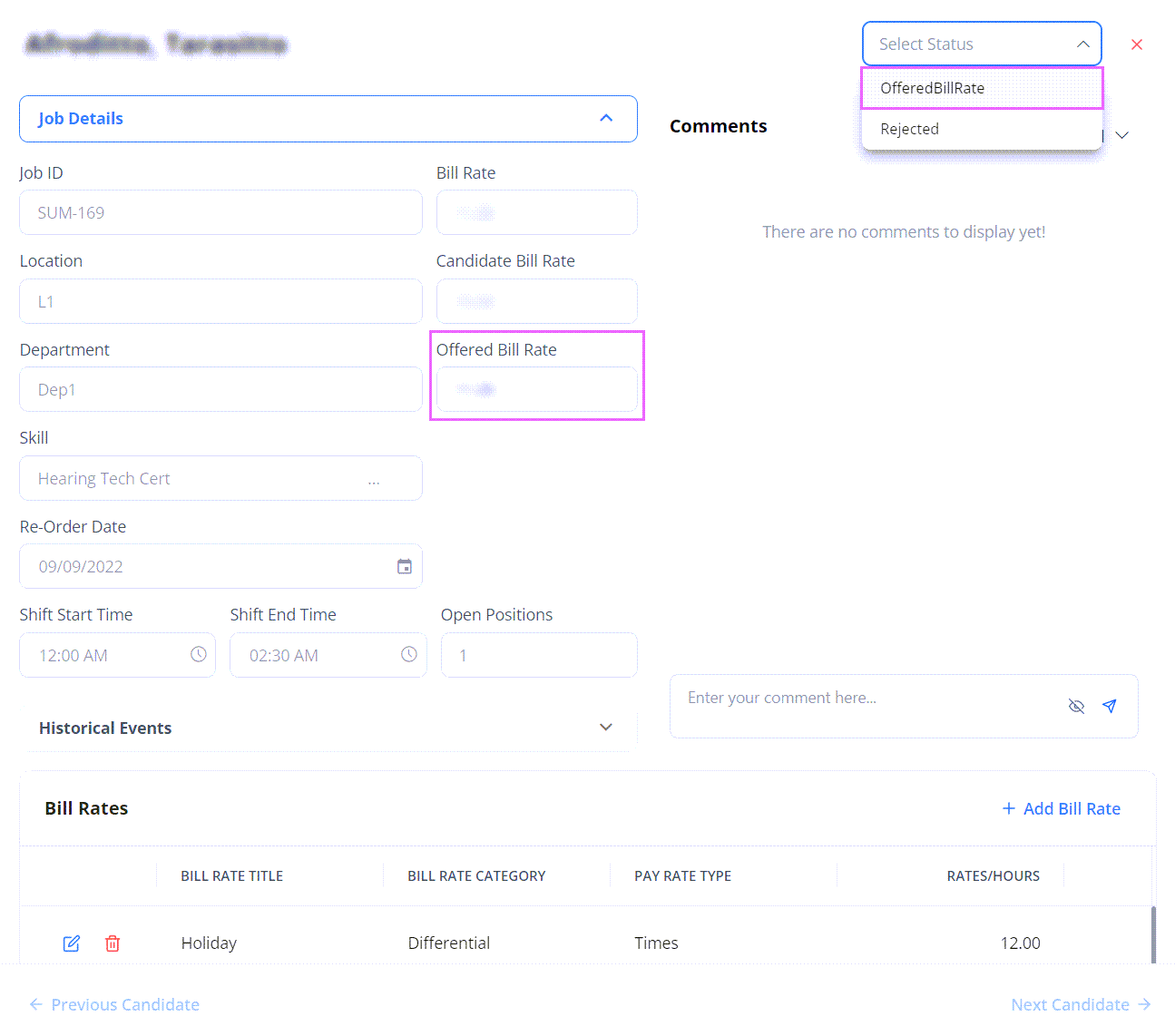
- You may also reject the Candidate at any stage before the final onboarding to let the Agency apply another one.
- If the offered Candidate bill rate satisfies you, select Onboard from the dropdown menu in the upper right. Hide the imageSee the image.
See also