Offer position to Candidate 
When the Agency applies at least one Candidate to your order, the order's status changes to In Progress. You may now review the Candidate's info in the order details sidebar > Candidates tab and proceed to the job offer.
To offer a position to the Applied Candidate:
- On Order Management, select the needed order to open the order details sidebar.
- (Optional) On the Candidates tab > Candidates List, select the name of the applied Candidate (Hide the imageSee the image) to open and review the Candidate's profile info. Here, you can also check and verify the Candidate's credentials. For details, see Manage credentials.
- If specific credentials are required for the Candidate's onboarding, they must be added to the Candidate's profile before you may proceed with the onboarding.
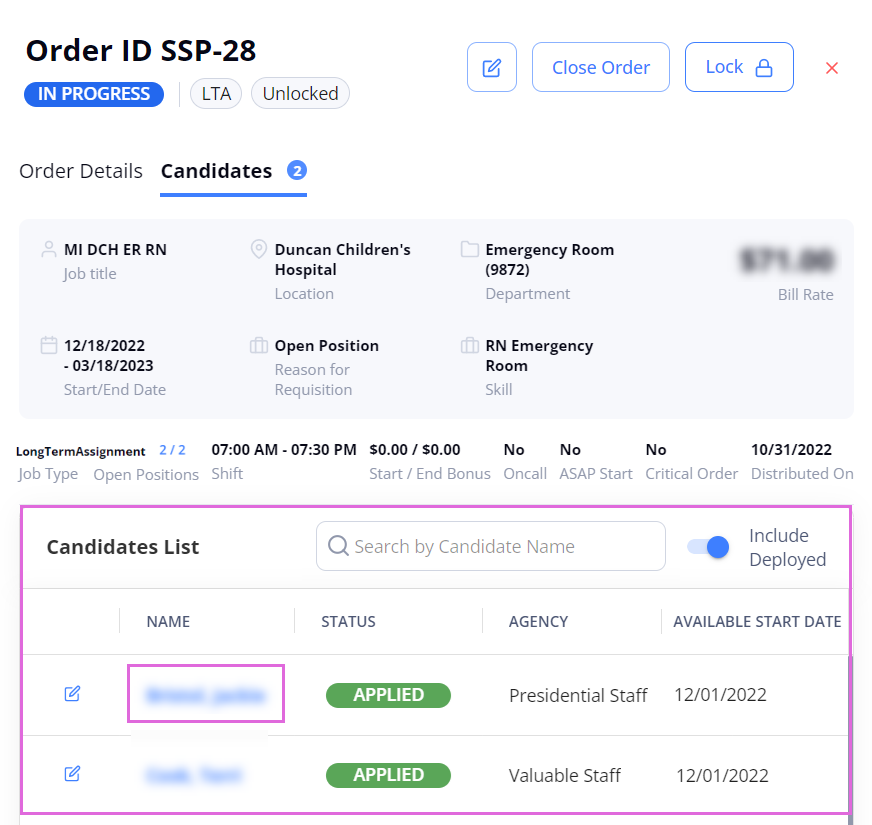
- On the Candidates tab > Candidates List, select the edit icon
 next to the needed Candidate to open and review their details related to the order.
next to the needed Candidate to open and review their details related to the order. - Review and change (if needed) the data in the editable fields, such as Offered Bill Rate (only for LTA and Contract To Perm order types), Offered Start Date, and others. The Agency will consider these changes and accept or reject them later. Hide the imageSee the image.
- To save the edits you made without changing the Candidate's status, select Save in the upper right.
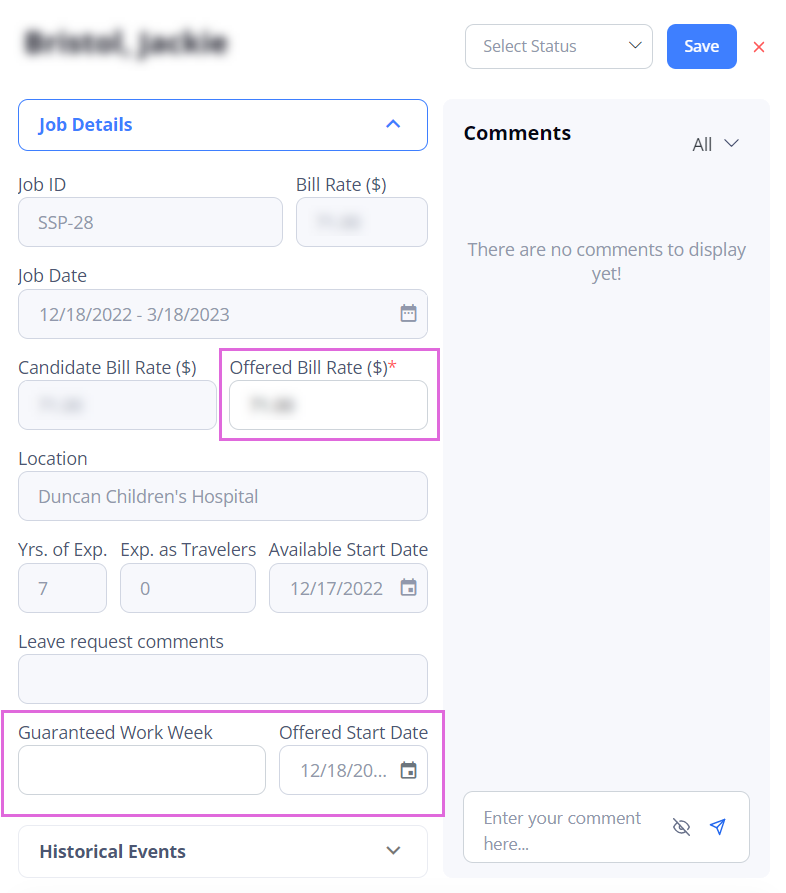
- (Optional) In the Bill Rates table, edit the current bill rates and/or add the new ones for LTA and Contract To Perm order types. For details, go to Add and edit bill rates.
- You may edit, add, and delete bill rates only if you have the proper permission.
- After reviewing and editing all the details, select the appropriate Candidate's status from the list in the upper right (Hide the imageSee the image):
- Shortlisted: select the Candidate to consider for this order and offer or reject a position later.
The order remains in the In Progress status, and you may proceed to review other available Candidates. - Offered: provide a job offer to the Candidate right away and wait until they accept or reject it.
If the Candidate accepts the offer, you may proceed to the onboarding.
If the Candidate rejects the offer, the Rejected Candidate flow is used (see below). - Rejected: reject the Candidate and choose the rejection reason. Note that this Candidate may not be applied to the current order any more.
If there are other Applied, Offered, Shortlisted, Onboard Candidates, or Candidates with custom statuses in this order, the order remains in the In Progress status, and you may proceed to review other available Candidates. Otherwise, the order moves back into the Open status, and you should wait for the new applications. - If a custom workflow is used for your order, you might see and be able to select additional custom statuses on this list (for example, Interview).
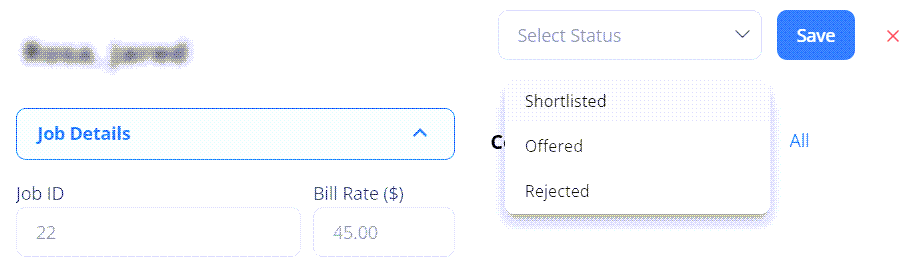
- Shortlisted: select the Candidate to consider for this order and offer or reject a position later.
- Select Save to update the Candidate's status.
- Next step: Onboard Candidate.
Watch video
See also