Getting Started
This page instructs you how to start your work in the Einstein II Vendor Managed Solution (VMS) app and provides an overview of its main options and menus.
Start your work
To start working on your Einstein II account:
- Open the welcome email in your inbox.
- Follow the verification link to go to the login page. Hide the imageSee the image.
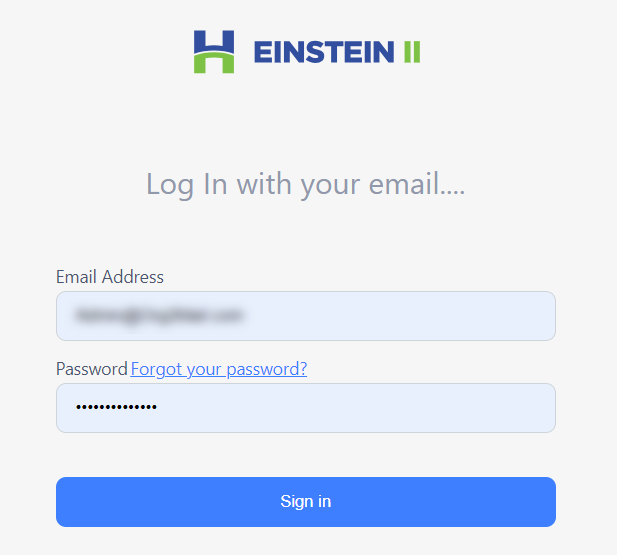
- Use your email address and the temporary password from the welcome email to log in.
- To change the temporary password, go to Reset password.
Dashboard
After you log in to Einstein II, you are redirected to the Dashboard where you can view, add, and manage widgets that visualize data related to your work in the app. Hide the imageSee the image.
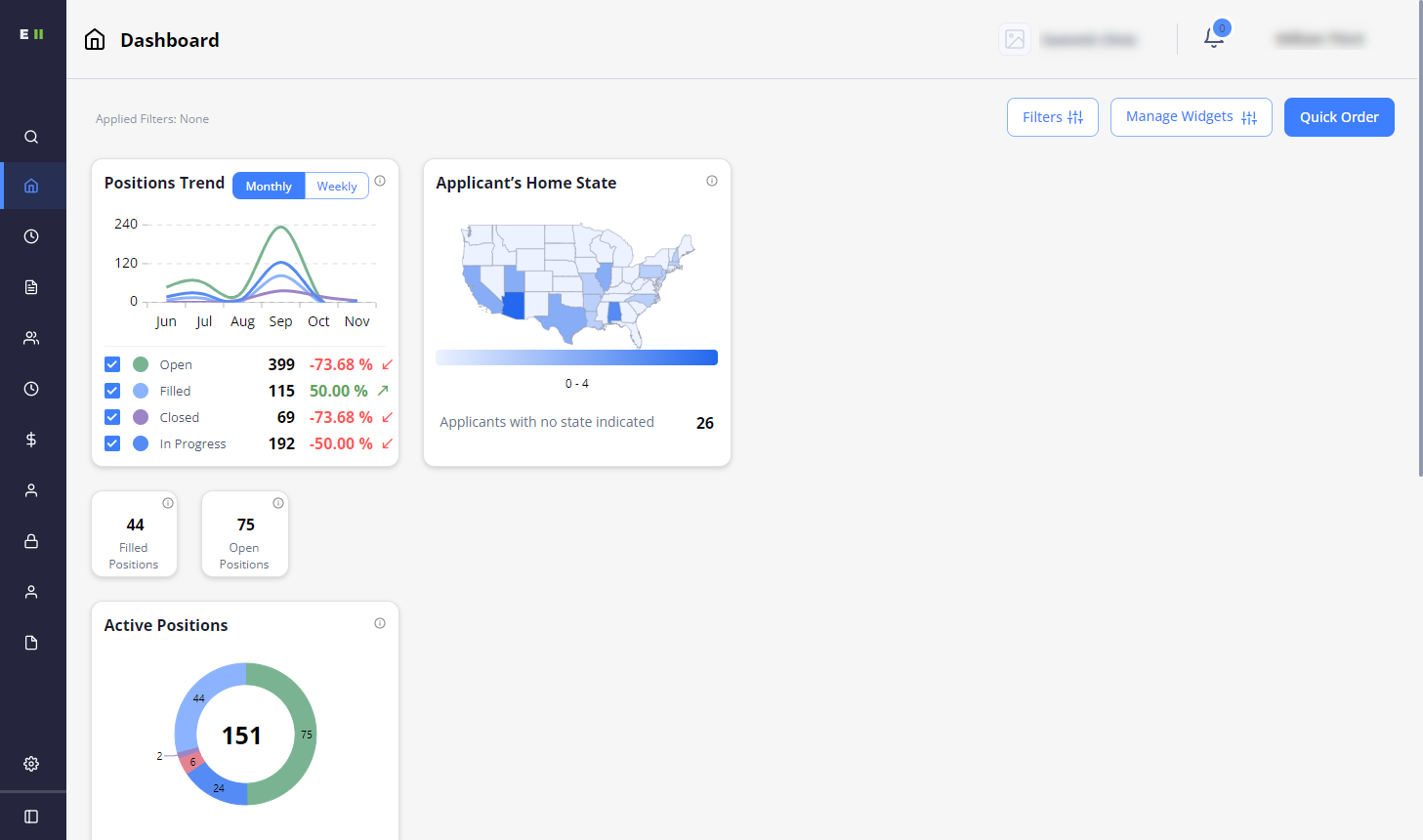
Use the following options to work with widgets:
- To select which widgets to show on your dashboard, use Manage Widgets.
- To customize the view, move widgets across your dashboard.
- To view the actions currently pending from your side, use the My Tasks widget. Hide the imageSee the imageHide the image.
Follow the links on the widget to complete your tasks in the corresponding sections of the application. 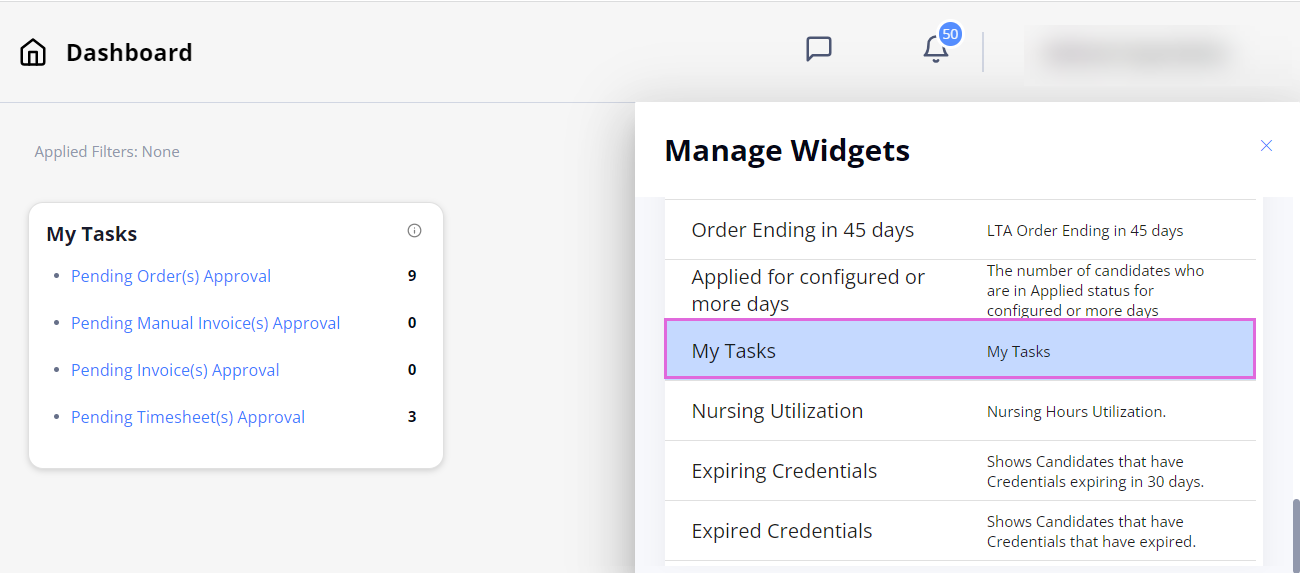
- To quickly create a new order with only basic required data, use Quick Order. For details, go to Create quick order.
Basic options
In the upper-right part of Einstein II, find and use the following options:
- Chat
 (if enabled for your Organization) that lets you send private messages to other users of your Organization to speed up communication around staffing needs. You can search the users to chat with by their first, last, and business unit names, or select the needed user from the contact list. Hide the imageSee the image.
(if enabled for your Organization) that lets you send private messages to other users of your Organization to speed up communication around staffing needs. You can search the users to chat with by their first, last, and business unit names, or select the needed user from the contact list. Hide the imageSee the image.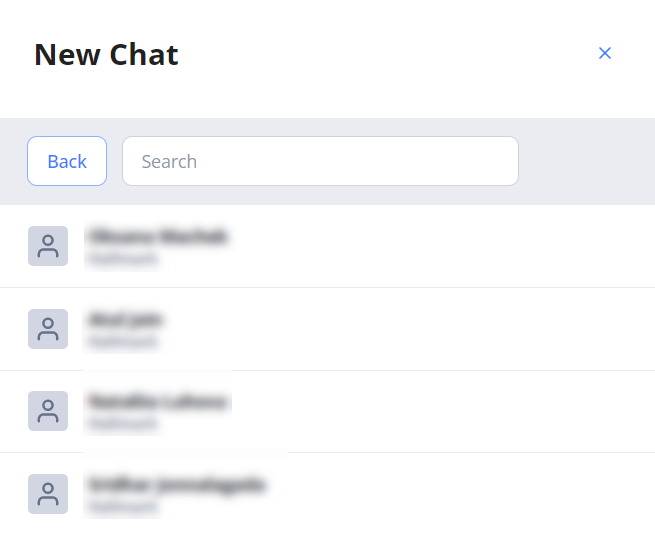
- Notifications
 that list the activities happening in your account.
that list the activities happening in your account. - User menu that includes the following options (Hide the imageSee the image):
- Manage Notifications opens the Notification Subscription page, where you can set how the users of your Organization will receive each specific notification: via email, SMS, or on the product screen.
- Theme lets you switch between the Light and Dark themes of Einstein II.
- Contact Us lets you address product-related questions and issues to the Hallmark Support Team.
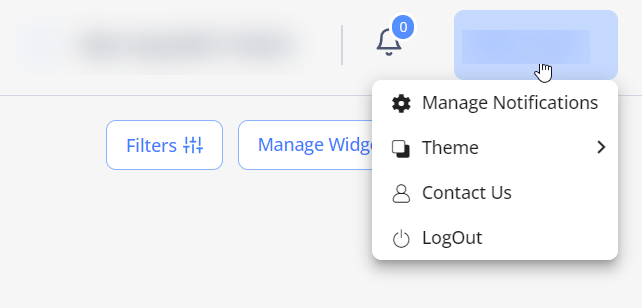
Left-side menu
Use the left vertical menu to navigate to the following tabs:
- Dashboard displays visualized graphs on the data related to your work in Einstein II.
- Associated Agencies contains information about agencies you collaborate with.
- Candidates lists all the external Candidates associated with the orders from your Organization and provides their details.
- Order Management lets you create, edit, and track job orders.
- Candidate Assignment displays a report on confirmed, active, and past Candidates with links to the Candidate profiles and credentials associated with the orders they are assigned.
- Do Not Return lets you add Candidates to the DNR list to prevent them from being applied to job orders from your Organization.
- Timesheets includes data about the Candidates’ work hours and allows approving their timesheets. You can also find information about mileage and expenses within this area.
- Invoices provides information on time pending an invoice, invoices pending approval, and payments.
- Analytics lets you generate, view, and manage different reports to obtain information about your Organization's orders, Candidates, invoices, and other data.
- Administration lets you add new users to your Organization account, manage their roles and permissions, and edit notification templates.
- Communication lets you add and share documents with the users of the associated Agencies, send group emails, and manage your notification subscription.
- Organization Profile includes information about your Organization.